When using PADS Layout for PCB design, for easy viewing, different colors are set for each layer.
In PADS, the top (bottom) defaults to blue, and the bottom (bottom) defaults to red. This is the opposite of the default color in Altium Designer. Each layer contains many devices, traces, copper foil, etc. You can also set colors for these elements separately, which makes it easy to distinguish.
Layout design Click "Settings"-> "Display color", or use the shortcut key Ctrl Alt C, the color setting window will pop up.You can choose various colors in the "Selected Colors" in the upper left corner. If you don't have the color you want, you can click "Palette ..." or you can customize the colors in the palette.
After modifying the color using "Color Palette ...", if you need to restore the original default color, you can click "Default Color Palette".
Click "Assign All" to automatically assign different colors to each layer or type. We generally don't use this function.
In the middle is the color allocation matrix. The rows indicate which layer, and the columns indicate the types of objects in each layer.
The way to assign colors is to click on a certain color in "Selected Colors", and then click once in the corresponding place in the color assignment matrix. For example, we set the pad color on the top surface to red.
The other options in the lower left corner are the background color (default black), the color when selected (default white), the color when highlighted (default yellow), the color of the frame (default gray), and the color of the flying line ( (Default gray).
Layout design "Show network name" option whether to display the network name on the types, these types are wires, vias, pins.
In the "Configuration" option, you can select the color settings that have been reported. If you want to save the colors you have set, you can click Save and you can directly import them for use next time. If the "Apply Now" option is checked, the modification made earlier can immediately see the effect in the PCB board.
The above is the method for setting the color. You only need to set the layers you use. For example, the two-layer board is the top layer, the bottom layer, the silk screen top layer, and the silk screen bottom layer. Generally, these four layers can be set. Since I used the Altium DesignerLayout design before, I am still used to the top layer is red, the bottom layer is blue, the silkscreen top layer is yellow, and the silkscreen bottom layer is dark yellow.
Layout design imports the color configuration file that you saved before. You need to copy the color configuration file to the default path of the PADS software. After copying in, you can see your configuration file in "Configuration".
It should be noted that if you import a color profile you designed before, the layer names must correspond (Chinese for Chinese, English for English). If you have any questions about PADS Layout color settings, please leave us a message.